Having the ability to collect data quickly and without interruptions is essential in the realm of web scraping. Setting up a proxy in Octoparse is one efficient technique to guarantee a seamless scraping process. A proxy operates as a go-between between your computer and the internet, giving you access to websites without restriction as well as anonymity and security. This blog post will guide you through the process of setting up a proxy in Octoparse so you can easily extract data and optimize your web scraping applications.
To set up a proxy in Octoparse
- Launch Octoparse
- Select “Advanced Mode” by clicking the “New” button.
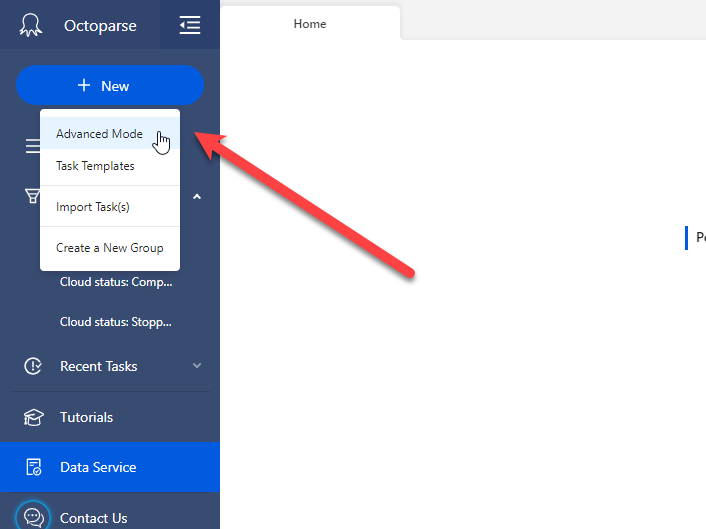
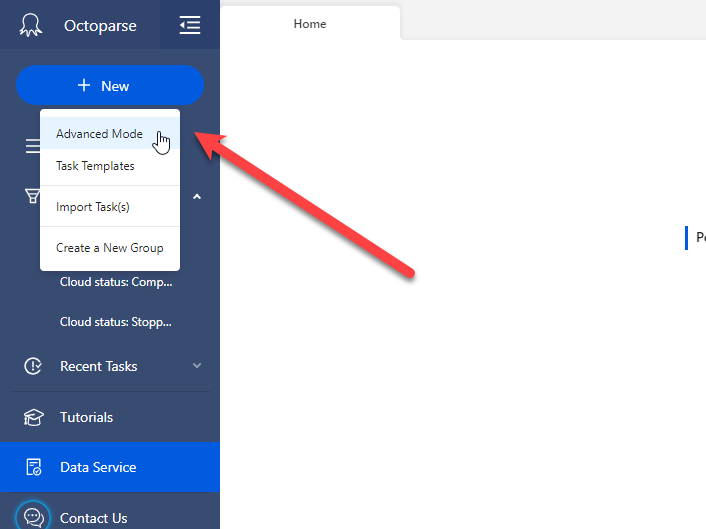
- Enter the website’s URL in the textbox to which you wish to extract data. As an illustration, consider octoparse.com.
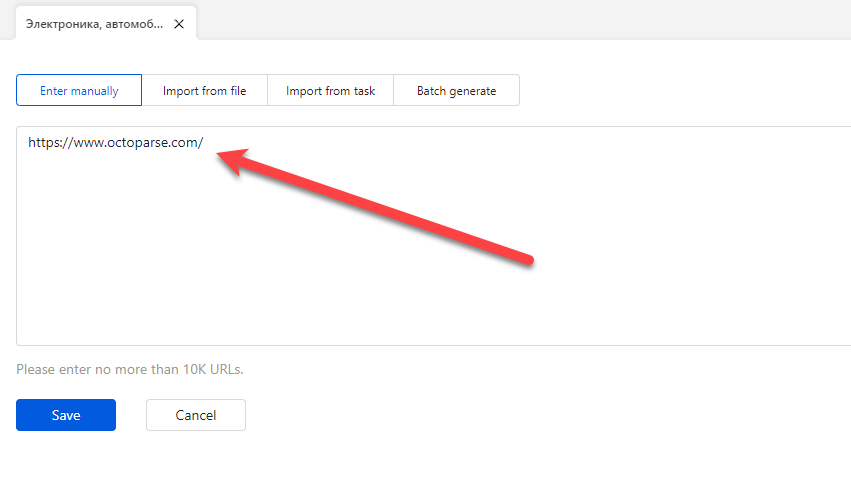
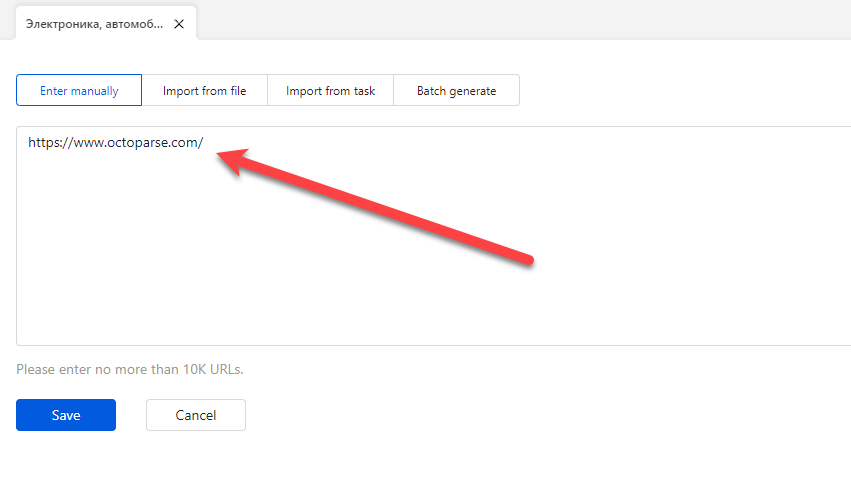
- Then access the Task settings.
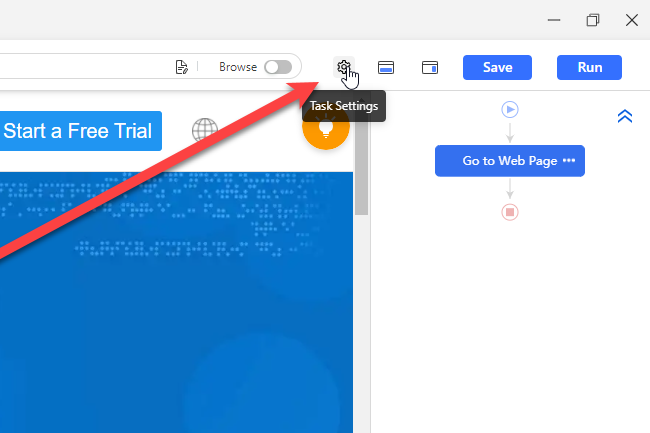
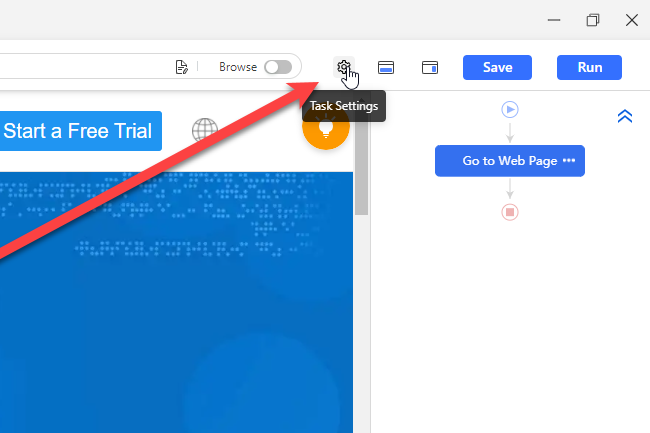
- Locate “Anti-blocking settings” in the task settings, turn the “Use IP proxies” checkbox on, and access the settings page.
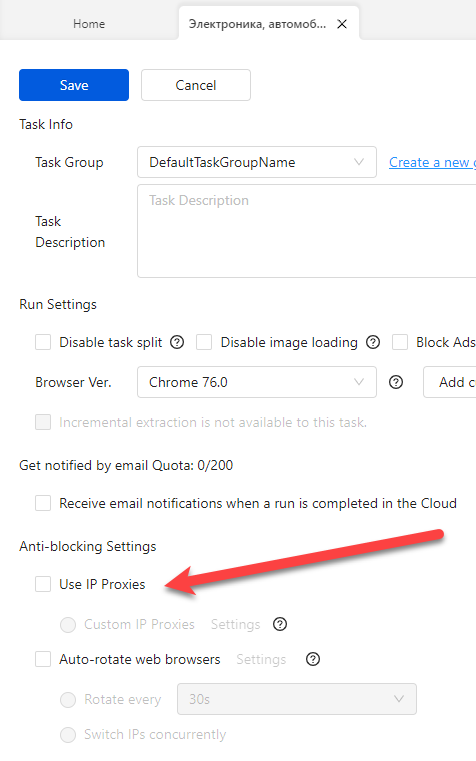
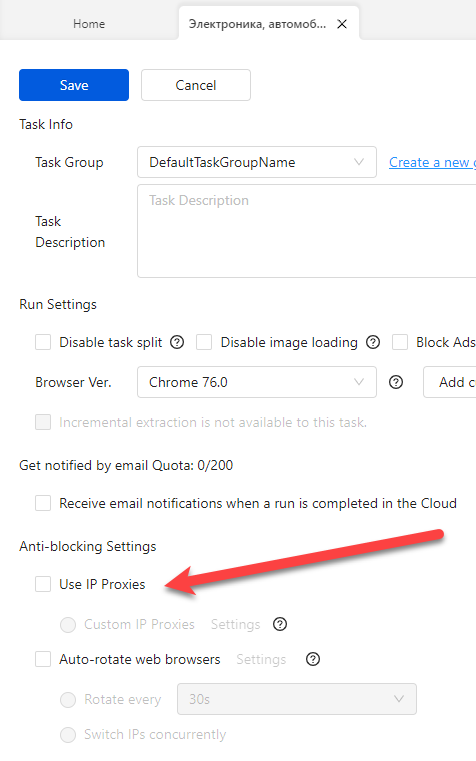
- You must now provide the server/IP and port details for the connection you want to make. This data is available on the Dashboard of your proxy provider. Keep in mind that you must configure all of the filters in your proxy provider dashboard accordingly. Set the rotation time as well.
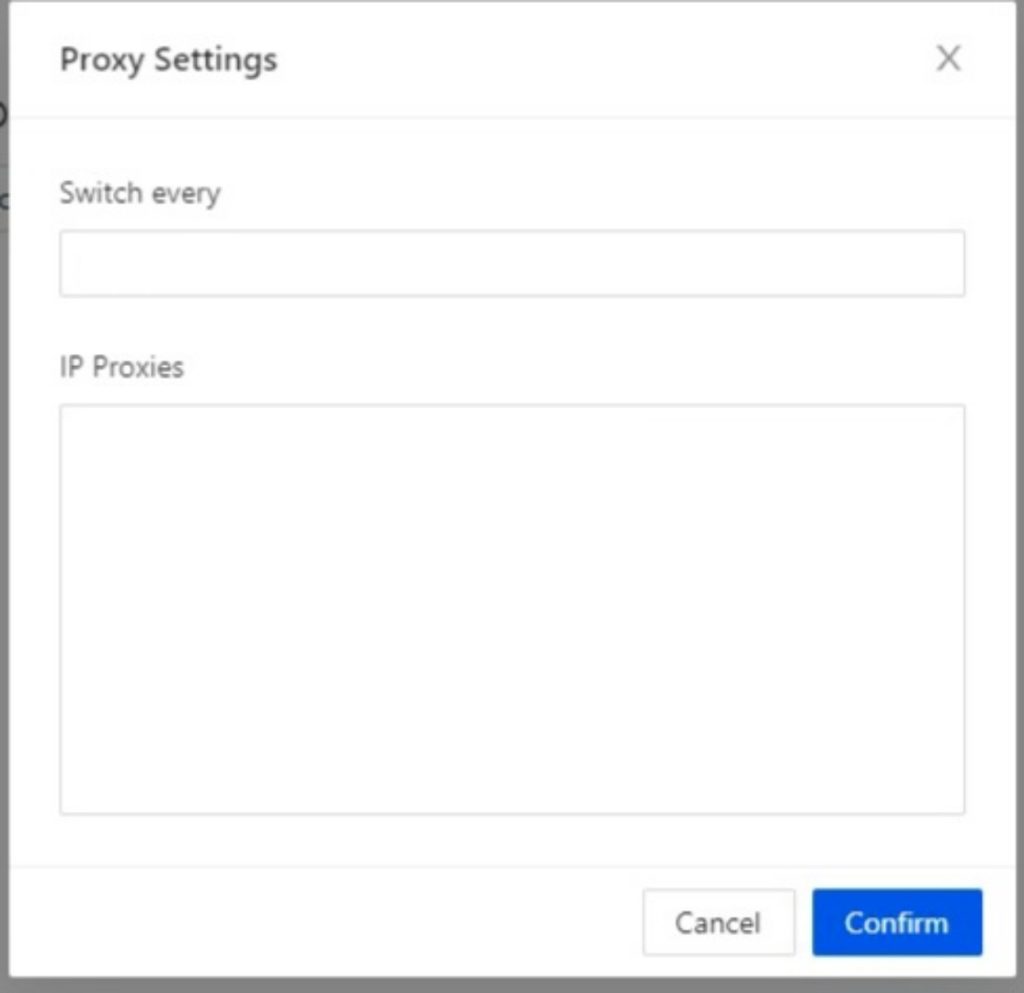
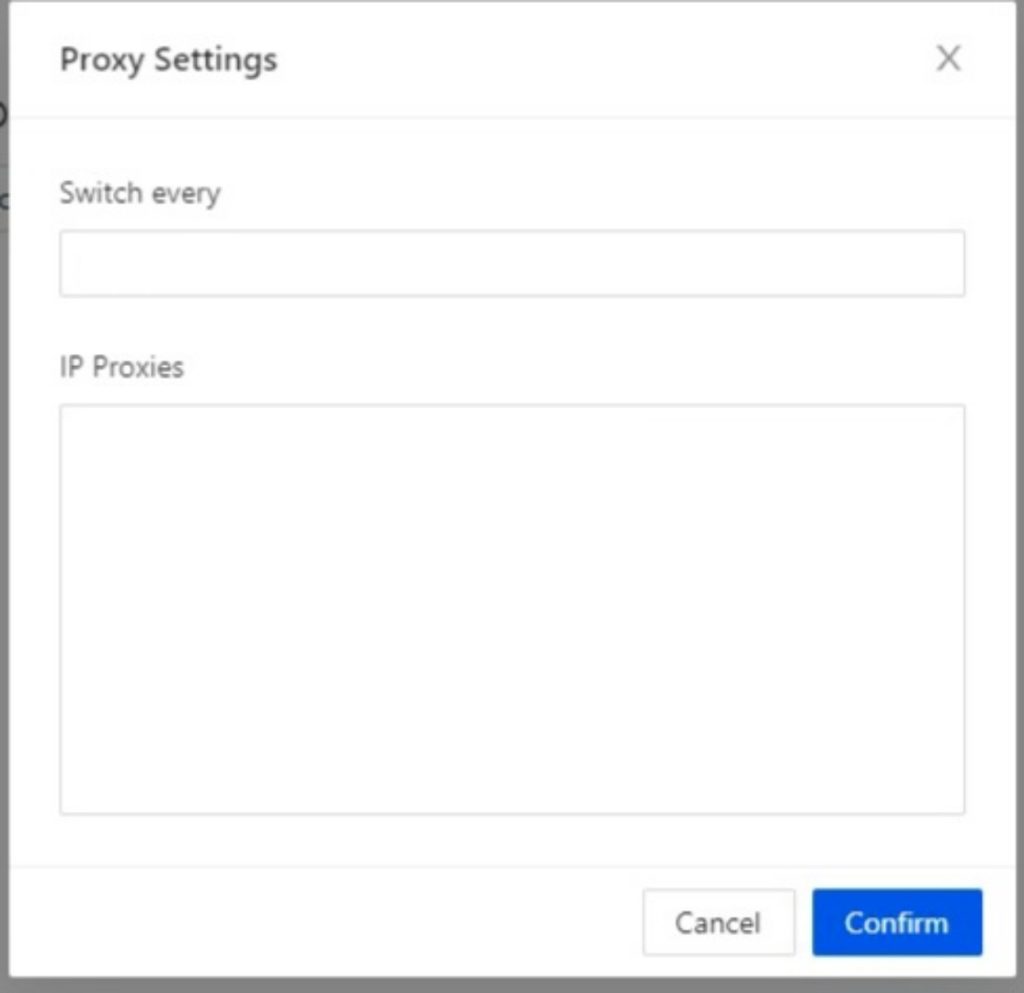
- If everything was done correctly, a check icon should be visible close to the Settings button. If so, you can save the settings.
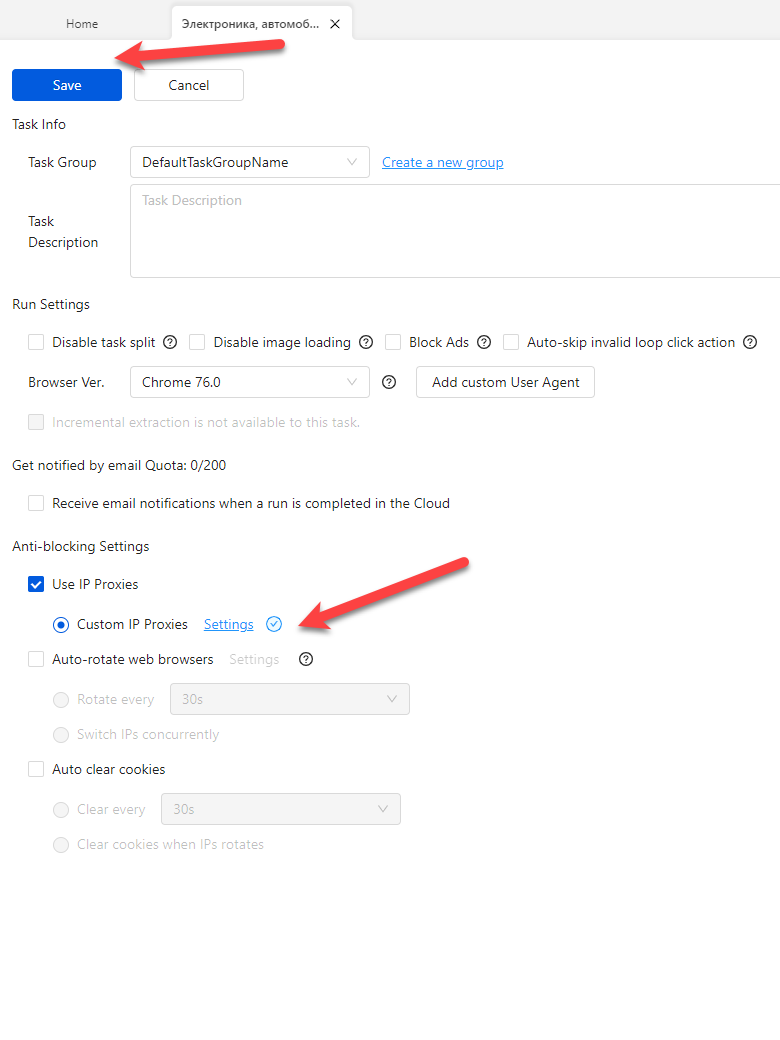
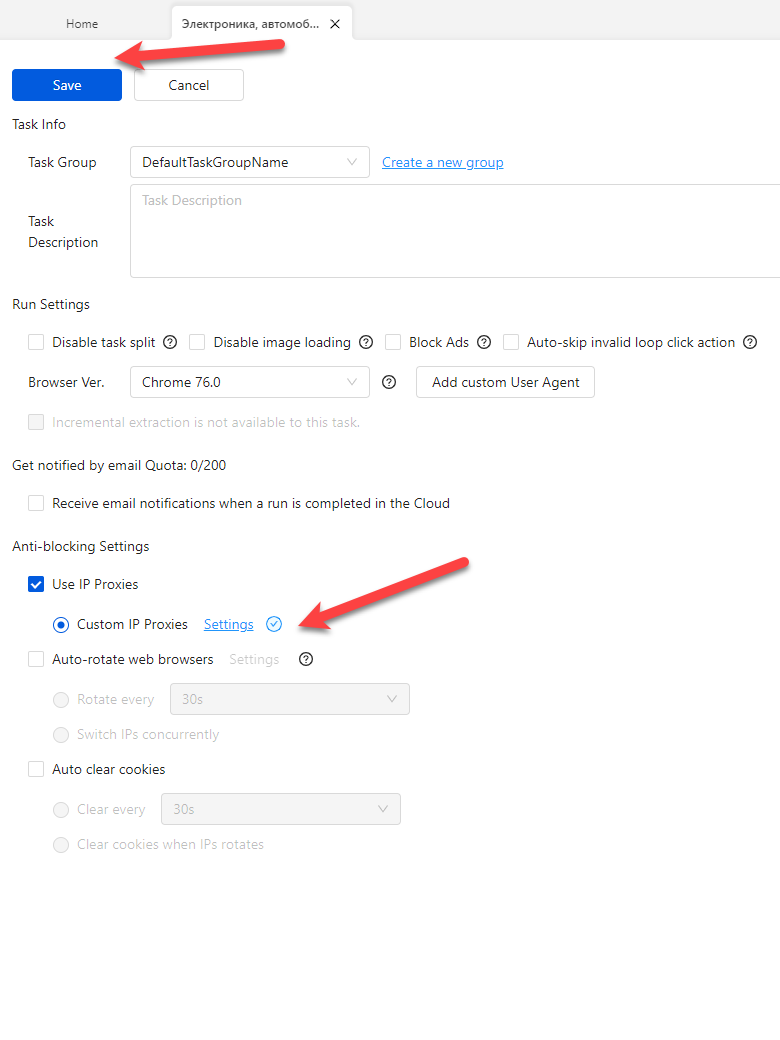
- Next, decide on whatever data you wish to extract. We’ll attempt to extract text data from a specific element in this example. In this situation, selecting an element on the page and choosing the “Extract the text from the element” option are both necessary.
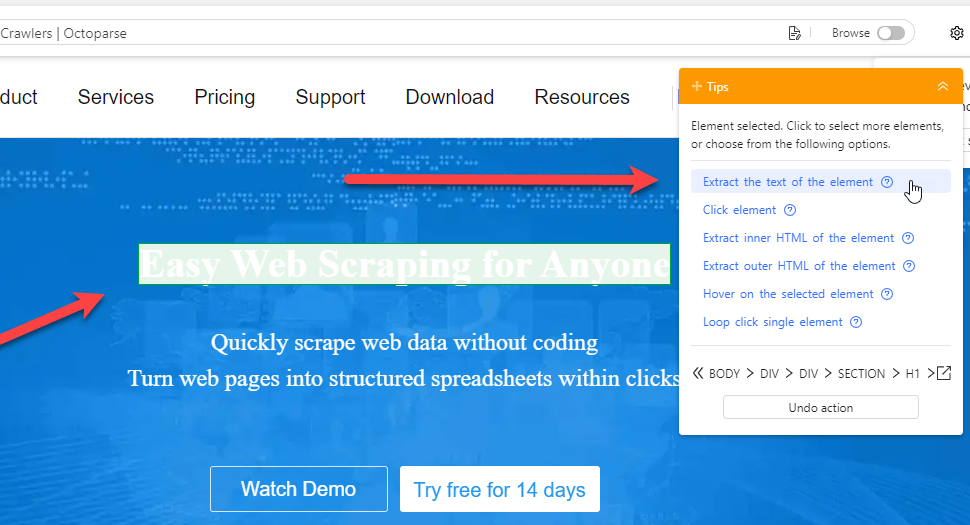
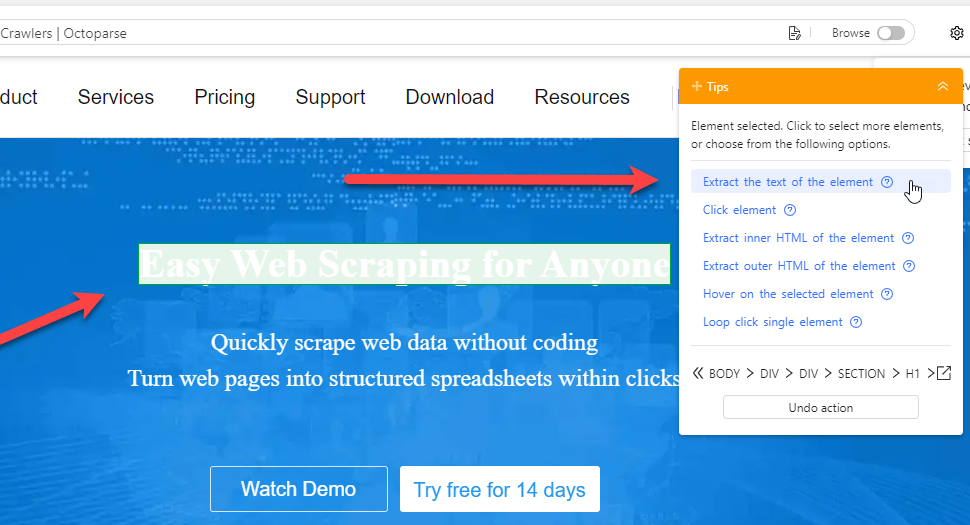
- You can then run your task.
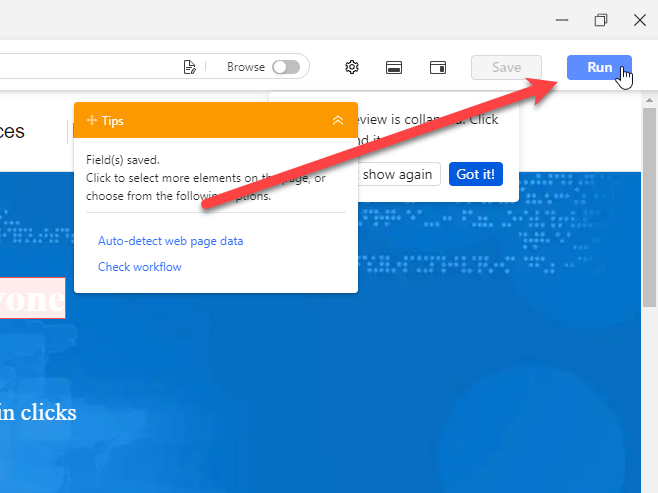
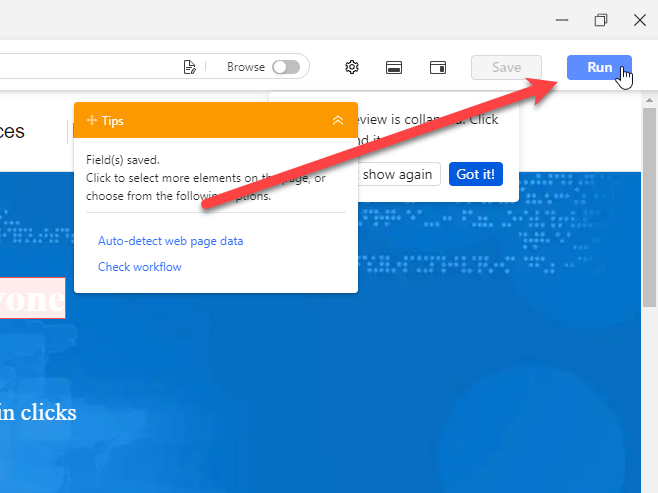
- Octoparse will provide you with options for how to run your task. Either leverage Octoparse cloud services or run your task directly from your device. We’ll choose to do our task on the device for the demonstration.
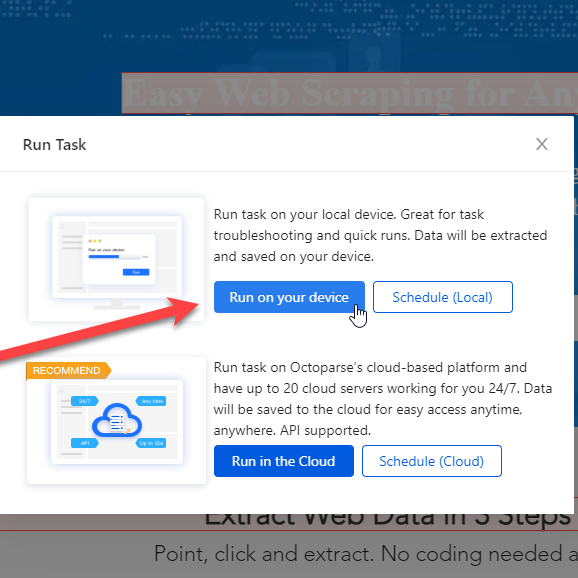
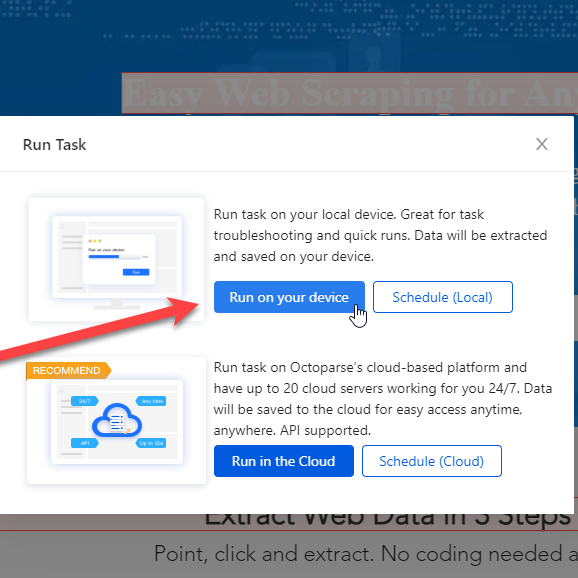
- You must input your username and password for the proxy in order for it to function with the login/password authorization. This information can be seen in your proxy provider Dashboard.
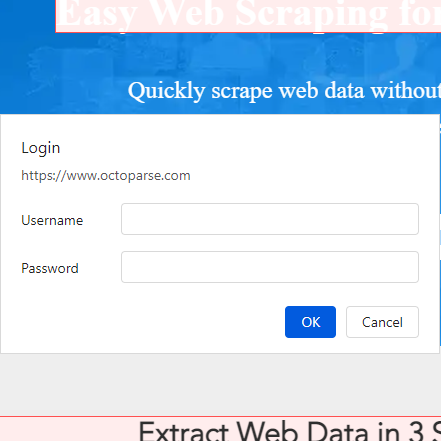
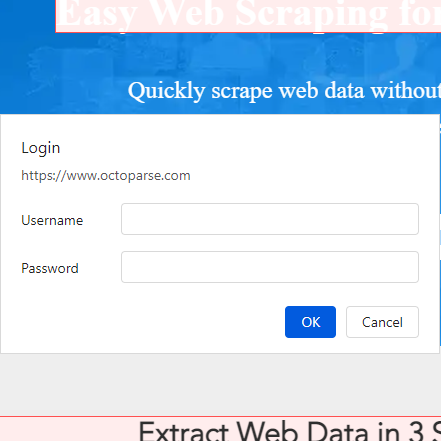
- After that, Octoparse will execute your task and display the results for you. If you require results immediately, the options Export Later or Export Data are available.
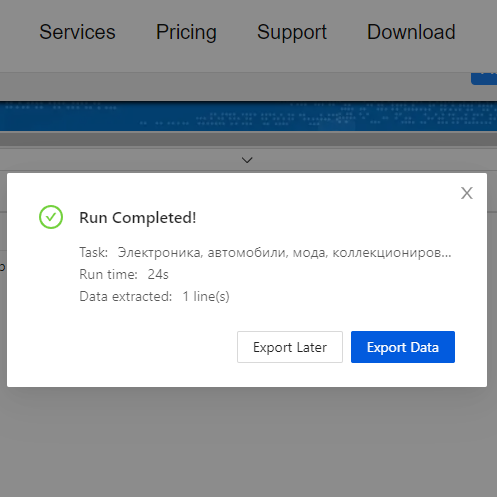
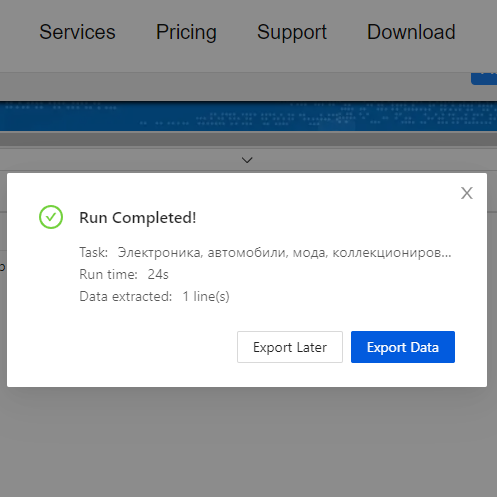
- The very final step is to determine which data export format is best for you. Octoparse provides file types like HTML, CSV, XLSX, and JSON.
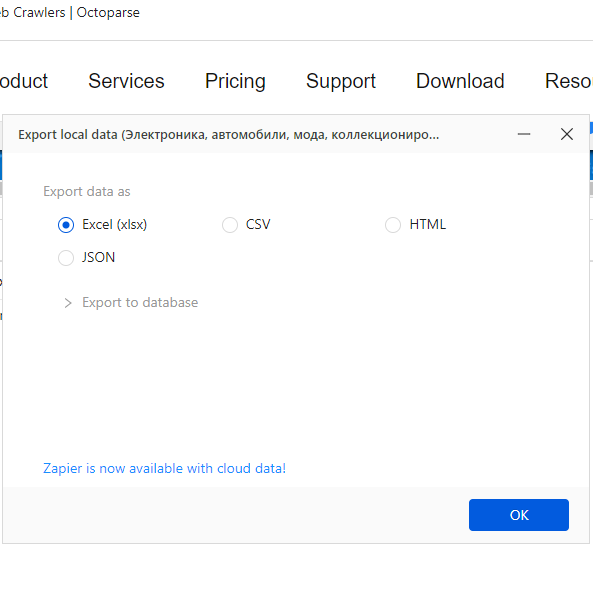
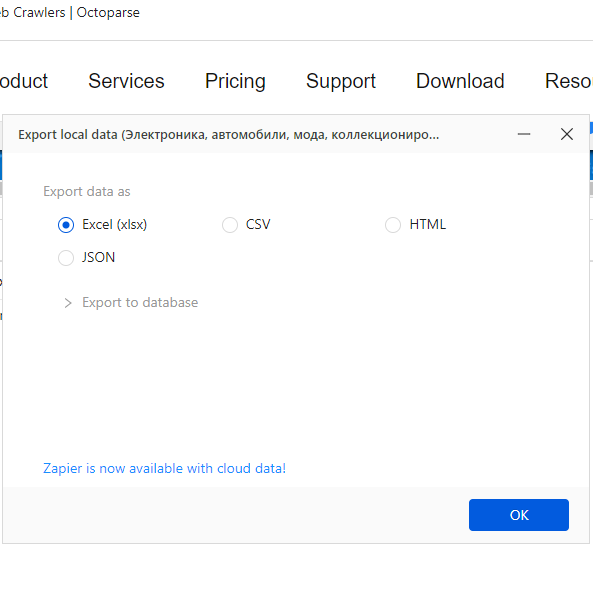
- Now you can use your proxy with Octoparse!
I’m Amine, a 34-year-old mobile enthusiast with a passion for simplifying the world of proxy providers through unbiased reviews and user-friendly guides. My tech journey, spanning from dial-up internet to today’s lightning-fast mobile networks, fuels my dedication to demystifying the proxy world. Whether you prioritize privacy, seek marketing advantages, or are simply curious, my blog is your trusted source.
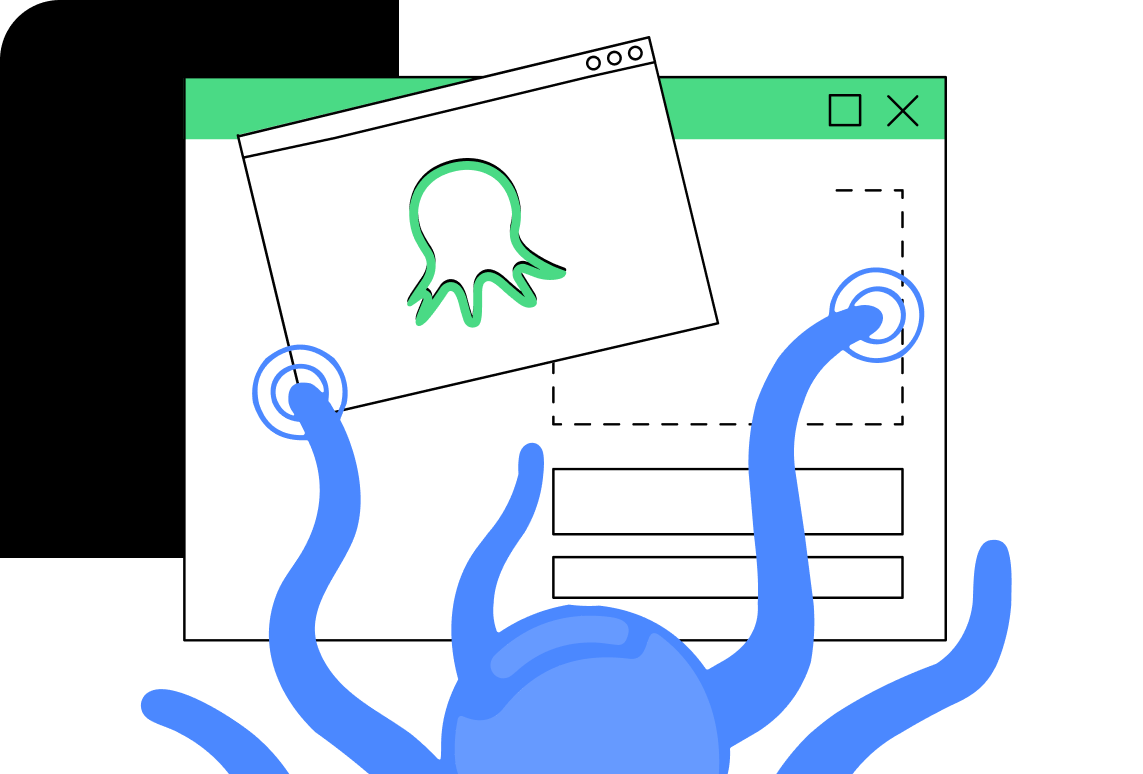
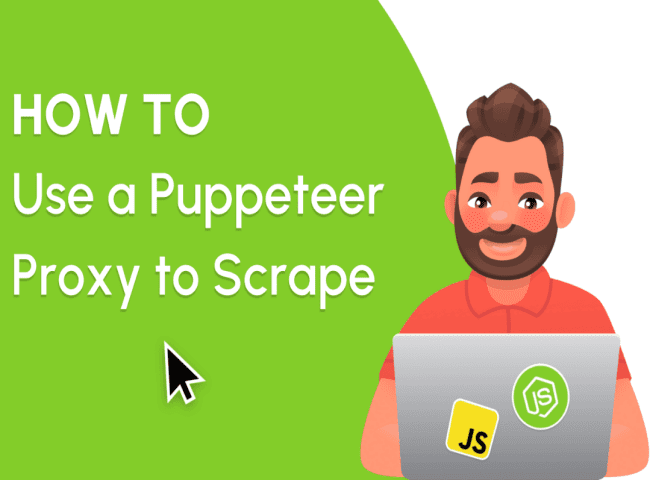
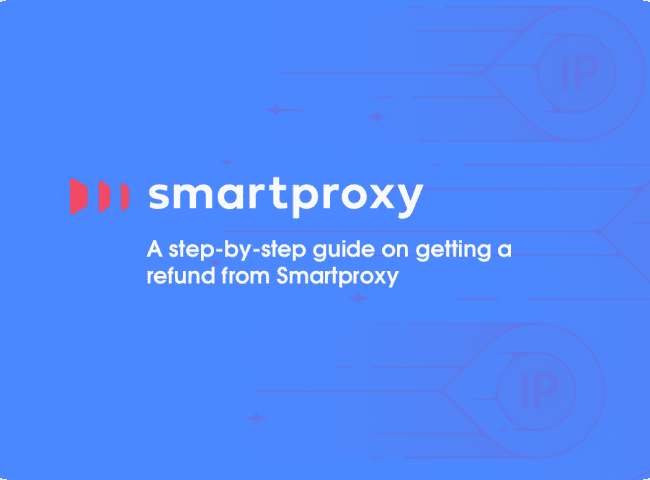
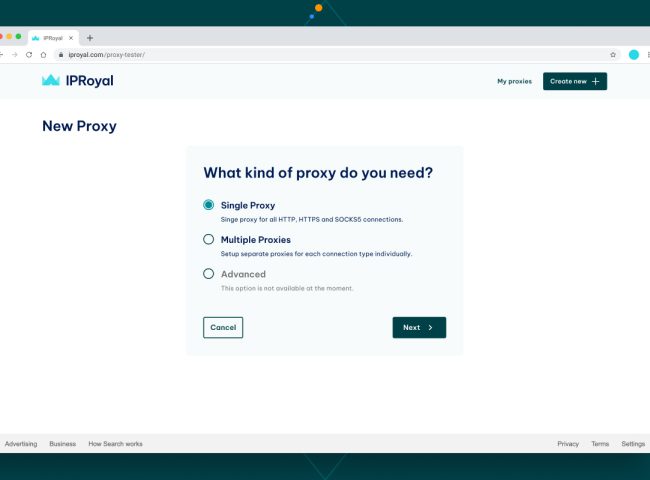
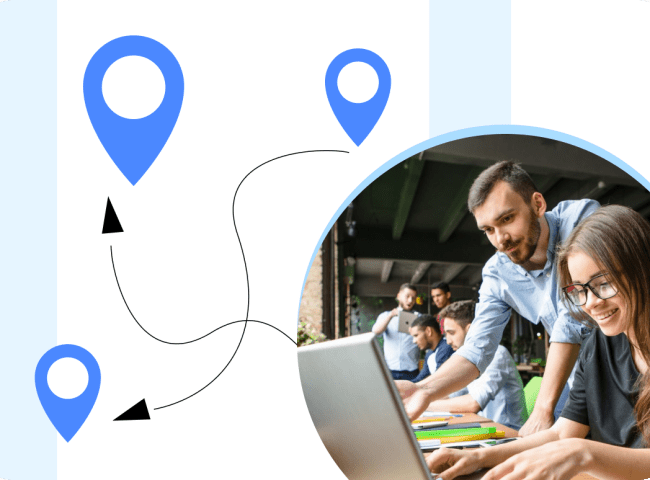
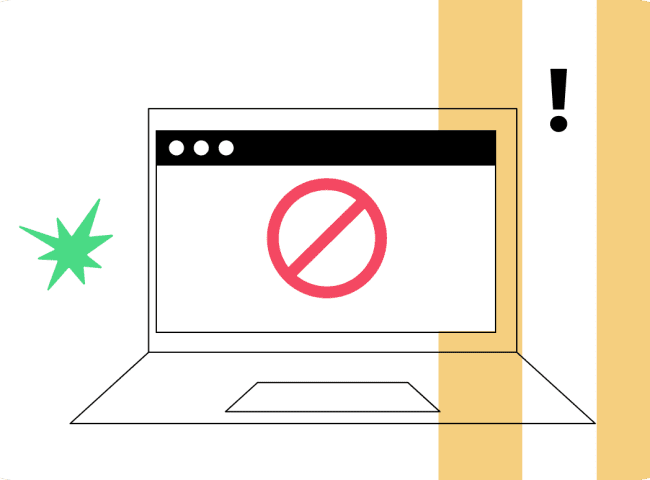
Leave feedback about this